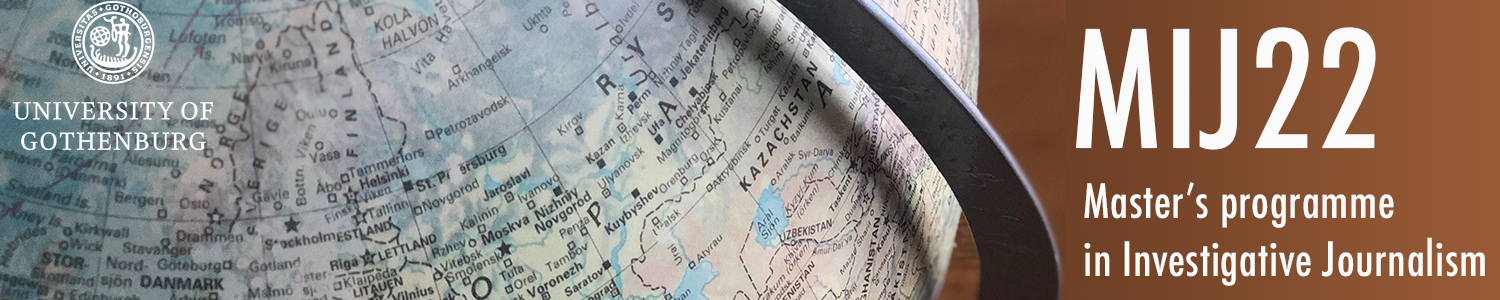Notes:
Here is a line chart from Data Wrapper where you can see changes over time. The line chart is static and the red mark is to highlight when the most amount of nuclear reactors were installed.
Note 1: I could not figure out how to delete x1 in the line chart but I am aware of it.
Checklist – visualizations
Make sure all the following is included/correct in every visualization:
- All numbers double checked.
- Headline/title.
- Spell check.
- Axis and legend titles (If possible. Otherwise described in caption).
- Units.
- Y-axis starts at 0.
- Conscious choice of colors – (explained on request).
- Source.
- Instructions for use (when needed).
- Context or explanation (when needed).
- Byline.
- Accessibility (contrast, caption for screen readers, attached table etc) (explained on request).
- Understandable for someone who sees the visualization for the first time
(show it to someone outside the newsroom).
- Url with the visualization checked on a mobile device.
Regarding the column chart from Data Wrapper above, I chose countries that were interesting to me with contrasting colors in the chart.
Regarding the line chart above from Infogram, I thought that "simplicity is the best". Contrasting colors and interactive chart in the sense of hovering to see values.
Regarding this column chart from Infogram I had the same tactic. Simplicity, hovering and clarity.
Regarding this line chart from Flourish, I switched up the colors a bit. Blue with visible values.
Regarding this column chart from Flourish, the challenge was to order the data so the columns went from highest-lowest, apparently I had to do this in the raw data, and not in Flourish. Problem solved!
Regarding this map from Google my Maps, that I felt was very user and beginner friendly, I learned also how to locate places through longitude and latitude on the app.
Regarding this cloropleth from Flourish, woah this was a challenge. Not the cloropleth itself but the challenge was to make the data points (the "pyramids") visible. I learned the importance of sorting my data not only in excel but also in the data section on Flourish under "data points". Lesson learned, this was fun! Also: Perhaps the challenges I had can be related to challenges with ordering my data in the column chart.
Regarding this map from Google my Maps, I wanted something easy after previous cloropleth. Searched for a case with few data points (5 coal power plants in Finland), took longer than picking a random case. But learned something new.
Regarding this clorpleth from Data Wrapper, which was a bit tricky, I gained more insights (i.e tricks) on Data Wrapper as a programme it self. However, could not solve getting the name of the municipality visible only the code. I tried using the city-column as the column for "name" (matching the code with city in the data section on Data Wrapper) but could not figure it out here. Could use help on that.
Regarding this cloropleth from Data Wrapper, I was able to showcase the city name as a data point when you hover on the map. This was not possible in the previous cloropleth. Other wise, not much of a difference!
Regarding this cloropleth from Data Wrapper, I played a bit with the colors, showcased some countries for easier navigation, created a more visible zoom-function and kept the hovering for data point-aspect. Some progress?
Regarding this cloropleth from Flourish, I continued the same path and added one variable out of which you can isolate both. I changed the symbol for data points to circles/bubbles instead of "pyramids" as in the cloropleth regarding Gas in Algeria.
QUESTIONS AND ANSWERS
Smartphone:
Question: How do the charts from the different tools appear on your smartphone? Are there any problems?
Answer: Actually, all good. No challenges.
Colours:
Question: How easy/difficult is it to change colours with the different tools?
Answer: A little tricky, but not the trickiest. Did not see it as an issue.
Text/labels:
Question: How easy/difficult is it to work with text/labels in the different tools?
Answers: Awful on Infogram. (Or maybe I just did it the wrong way.)
Flexibility:
Question: How flexible are the tools? Can you make the changes you want to do?
Answers: I highlighted my challenges that I solved and a challenge I did not solve. I believe Flourish is the most flexible for handling large data sets, Google My Maps the most intuitive cause no instructions were needed and I think maybe you can be the most creative with Data Wrapper, as I could do a cooler choropleth there than on Data Wrapper (isolate variables in a choropleth)((maybe you can do it there and in other places too but these are my thoughts at the moment)).
Accessibility:
Question: Which different options for accessibility do the tools have?
Answer: Screenreader, color variations, different languages (Infogram).
Conclusion
What are the main benefits of:
- Datawrapper: Creativity!
- Infogram: Simple control in the dash bord.
- Flourish: Can handle large data sets, interactive feeling.
Which one of the tools do YOU prefer, so far?
Flourish and then Data Wrapper for reasons mentioned above.